GOAL: You can overlap pictures then erase parts of it to make it look like a part of the original picture. You can do this multiple times.
This is how I did it. It's actually quite simple. Start by opening the picture you'd like as a background or would like to start with. The open button is on the upper left area.
Next click on the Layers, then push add from file. You'll want to choose the picture with something you'd like to add to the original picture. I chose adding another Medoll to this Suite. It will appear over the original picture.
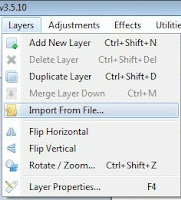
Then I use the erase tool to erase everything around the Medoll in the new picture. It's really simple, you can make the brush size bigger or smaller and zoom in for details if you like. Both those options are on the top on the page. The eraser looks like this though.





